We use USB to transfer the data’s. The USB can be used as RAM. Let’s start with windows 7.
Those who use pc’s can use their USB drives to increase the performances of their computer. This is called ReadyBoost. Ready Boost deal with free space that is on your USB drives, such as RAM. When we increase RAM that’s equal to more speed.
Ready Boost comprise on all free versions of windows vista and windows 7. It’s easy to setup the positions and in few minutes it can be finished.
Ready Boost comprise on all free versions of windows vista and windows 7. It’s easy to setup the positions and in few minutes it can be finished.
In this tutorials i will use a 2 GB USB Flash Drive - File system exFAT.
1. Insert the USB drive in your computer.
2. Go to "My Computer" then right-click on the USB drive.
3. Go to "Properties"
4. Next, click on the "ReadyBoost" tab.
5. Choose the option that says "Use this device".
6. Under "Space to reserve for system speed", select the amount of memory that you wish to use for your USB flash drive. The amount of memory that Windows recommends is usually the best setting and should not be exceeded.
7. Click on "OK" to save your settings and exit.
8. Restart your computer for the changes to take effect.
You can see the USB Disk on “My Computer” it’s now in use.
If you want to see the ReadyBoost file , it will look like this:
How does an USB Disk Speed Up Your System?
The free space
available on your USB drive, can be added as an additional virtual cache memory
to your system. This increase in the cache memory of the system increases the
speed of your system proceedings as a whole. It appears as if the system’s RAM
has increased to a level beyond its possible capacity. However, a view of your
system properties clearly depicts your RAM capacity to retain its original
capacity. The speed of the system nevertheless increases to an unforeseen
level.
If you need any help feel free to leave a comment (or) contact me.



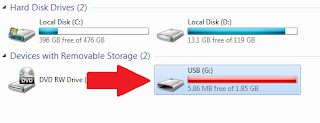







No comments:
Post a Comment