When it comes to saving time, the taskbar is a very powerful tool.
Launch apps fast
To select a taskbar app from the keyboard, hold the
Windows key and press one of the number across the top of your keyboard. Press
1 to launch the first icon, 2 for the second, 3 for the third, and so on up to
0 (that represents 10), so you can have items open in seconds.
Fast Task-Switching
To quickly switch
between windows of the same application, hold down the Ctrl
key as you click the app’s taskbar icon. This is great for when you have multiple instances of the Internet Explorer with different websites, or when you’re working with photos and images.
key as you click the app’s taskbar icon. This is great for when you have multiple instances of the Internet Explorer with different websites, or when you’re working with photos and images.
Keyboard
Speedup #2
To switch to a taskbar applications from the
keyboard, hold down the Windows key and press T to select the taskbar, then use
the left and right arrows to select and application and the Return key to
launch it. This can be easier than remembering numbers.
Relaunch
with a click
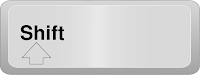 If you’ve launched an application and then want to
run another copy, don’t go back to the Start menu- just hold down Shift, click
the app’s taskbar icon and Windows fires up another instance of the program.
Again, this works especially well for browsing.
If you’ve launched an application and then want to
run another copy, don’t go back to the Start menu- just hold down Shift, click
the app’s taskbar icon and Windows fires up another instance of the program.
Again, this works especially well for browsing.
Get
a Preview
If you work with a multiple windows, such as several
tabs in IE, finding them can be a drag. In Windows 7, just click the program
icon on the taskbar to get live preview windows of every tab or window. This
makes it easy to go straight to where you need to be.
If you need any Help feel free to leave a comment
(or) contact us.









No comments:
Post a Comment